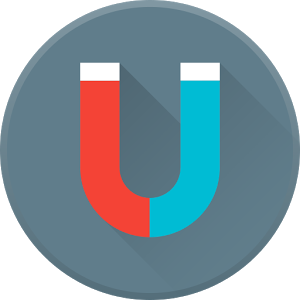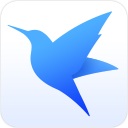Download link
File List
-
00 - Introduction/01 - Working with AutoCAD Electrical.mp4 7.37 MB
00 - Introduction/03 - Using the exercise files.mp4 4.65 MB
00 - Introduction/02 - What you should know before watching this course.mp4 3.54 MB
00 - Introduction/04 - The new AutoCAD 2021 interface.mp4 3.21 MB
00 - Introduction/05 - Prerequisite courses in the library.mp4 2.76 MB
00 - Introduction/03 - Using the exercise files.srt 3.54 KB
00 - Introduction/05 - Prerequisite courses in the library.srt 2.9 KB
00 - Introduction/02 - What you should know before watching this course.srt 2.56 KB
00 - Introduction/04 - The new AutoCAD 2021 interface.srt 2.43 KB
00 - Introduction/01 - Working with AutoCAD Electrical.srt 2.32 KB
01 - Explore the AutoCAD Electrical User Interface/06 - Quick Access Toolbar (QAT).mp4 12.51 MB
01 - Explore the AutoCAD Electrical User Interface/02 - Use the AutoCAD Electrical ribbon.mp4 11.71 MB
01 - Explore the AutoCAD Electrical User Interface/04 - The Project Manager.mp4 10.66 MB
01 - Explore the AutoCAD Electrical User Interface/03 - Right-click marking menu.mp4 9.21 MB
01 - Explore the AutoCAD Electrical User Interface/05 - Drafting Settings dialog box.mp4 8.72 MB
01 - Explore the AutoCAD Electrical User Interface/01 - Explore the AutoCAD Electrical user interface.mp4 7 MB
01 - Explore the AutoCAD Electrical User Interface/06 - Quick Access Toolbar (QAT).srt 8.95 KB
01 - Explore the AutoCAD Electrical User Interface/02 - Use the AutoCAD Electrical ribbon.srt 8.48 KB
01 - Explore the AutoCAD Electrical User Interface/04 - The Project Manager.srt 7.96 KB
01 - Explore the AutoCAD Electrical User Interface/05 - Drafting Settings dialog box.srt 6.71 KB
01 - Explore the AutoCAD Electrical User Interface/03 - Right-click marking menu.srt 6.62 KB
01 - Explore the AutoCAD Electrical User Interface/01 - Explore the AutoCAD Electrical user interface.srt 4.35 KB
02 - Manage Files and Projects/03 - Use AutoCAD Electrical template files (DWT) to add new drawings.mp4 12.8 MB
02 - Manage Files and Projects/04 - Manage project paths and file paths in AutoCAD Electrical.mp4 9.55 MB
02 - Manage Files and Projects/02 - Open drawings.mp4 5.29 MB
02 - Manage Files and Projects/01 - Open projects.mp4 5 MB
02 - Manage Files and Projects/03 - Use AutoCAD Electrical template files (DWT) to add new drawings.srt 8.53 KB
02 - Manage Files and Projects/04 - Manage project paths and file paths in AutoCAD Electrical.srt 6.84 KB
02 - Manage Files and Projects/02 - Open drawings.srt 3.89 KB
02 - Manage Files and Projects/01 - Open projects.srt 3.64 KB
03 - Navigate in the Drawing/02 - Use the mouse.mp4 6.79 MB
03 - Navigate in the Drawing/01 - Use zoom and pan.mp4 5.98 MB
03 - Navigate in the Drawing/03 - Navigate project drawings.mp4 5.25 MB
03 - Navigate in the Drawing/02 - Use the mouse.srt 4.49 KB
03 - Navigate in the Drawing/03 - Navigate project drawings.srt 3.86 KB
03 - Navigate in the Drawing/01 - Use zoom and pan.srt 3.83 KB
04 - Work in a Project/03 - Add a regular drawing to a project file.mp4 10.93 MB
04 - Work in a Project/02 - Create a new electrical drawing in a project.mp4 9.96 MB
04 - Work in a Project/04 - Manage drawings in projects with the project drawing list.mp4 7.67 MB
04 - Work in a Project/01 - Access project files and drawings.mp4 5.36 MB
04 - Work in a Project/03 - Add a regular drawing to a project file.srt 6.83 KB
04 - Work in a Project/02 - Create a new electrical drawing in a project.srt 6.59 KB
04 - Work in a Project/04 - Manage drawings in projects with the project drawing list.srt 5.47 KB
04 - Work in a Project/01 - Access project files and drawings.srt 3.96 KB
05 - Schematics - Single Wires and Components/02 - Insert and edit wires.mp4 12.89 MB
05 - Schematics - Single Wires and Components/05 - Source and destination signal arrows.mp4 12.45 MB
05 - Schematics - Single Wires and Components/01 - Use ladders in a drawing.mp4 12.21 MB
05 - Schematics - Single Wires and Components/07 - Parent and child components.mp4 9.79 MB
05 - Schematics - Single Wires and Components/06 - Insert components.mp4 9.71 MB
05 - Schematics - Single Wires and Components/04 - Number wires.mp4 8.51 MB
05 - Schematics - Single Wires and Components/03 - Add rungs to ladders.mp4 7.93 MB
05 - Schematics - Single Wires and Components/05 - Source and destination signal arrows.srt 10.11 KB
05 - Schematics - Single Wires and Components/02 - Insert and edit wires.srt 9.64 KB
05 - Schematics - Single Wires and Components/06 - Insert components.srt 7.27 KB
05 - Schematics - Single Wires and Components/01 - Use ladders in a drawing.srt 7.24 KB
05 - Schematics - Single Wires and Components/07 - Parent and child components.srt 7.09 KB
05 - Schematics - Single Wires and Components/04 - Number wires.srt 6.08 KB
05 - Schematics - Single Wires and Components/03 - Add rungs to ladders.srt 5.75 KB
06 - Schematics - Multiwiring and Circuits/01 - Use dashed link lines.mp4 11.51 MB
06 - Schematics - Multiwiring and Circuits/02 - 3-phase ladders.mp4 11.16 MB
06 - Schematics - Multiwiring and Circuits/10 - Copy and move a circuit.mp4 11.15 MB
06 - Schematics - Multiwiring and Circuits/09 - Add saved circuits to the icon menu.mp4 10.15 MB
06 - Schematics - Multiwiring and Circuits/12 - Use the Circuit Builder.mp4 8.62 MB
06 - Schematics - Multiwiring and Circuits/06 - Use cable markers.mp4 8.26 MB
06 - Schematics - Multiwiring and Circuits/08 - Work with saved circuits.mp4 8.19 MB
06 - Schematics - Multiwiring and Circuits/04 - Use 3-phase components.mp4 8.12 MB
06 - Schematics - Multiwiring and Circuits/05 - Number 3-phase wiring.mp4 7.49 MB
06 - Schematics - Multiwiring and Circuits/11 - Use the Circuit Clipboard.mp4 7.28 MB
06 - Schematics - Multiwiring and Circuits/07 - WBLOCK circuits.mp4 7.21 MB
06 - Schematics - Multiwiring and Circuits/03 - Multiple Wire Bus dialog.mp4 6.53 MB
06 - Schematics - Multiwiring and Circuits/01 - Use dashed link lines.srt 7.75 KB
06 - Schematics - Multiwiring and Circuits/02 - 3-phase ladders.srt 7.71 KB
06 - Schematics - Multiwiring and Circuits/10 - Copy and move a circuit.srt 6.7 KB
06 - Schematics - Multiwiring and Circuits/09 - Add saved circuits to the icon menu.srt 6.18 KB
06 - Schematics - Multiwiring and Circuits/06 - Use cable markers.srt 5.94 KB
06 - Schematics - Multiwiring and Circuits/04 - Use 3-phase components.srt 5.58 KB
06 - Schematics - Multiwiring and Circuits/05 - Number 3-phase wiring.srt 5.48 KB
06 - Schematics - Multiwiring and Circuits/12 - Use the Circuit Builder.srt 5.45 KB
06 - Schematics - Multiwiring and Circuits/08 - Work with saved circuits.srt 5.42 KB
06 - Schematics - Multiwiring and Circuits/07 - WBLOCK circuits.srt 5.2 KB
06 - Schematics - Multiwiring and Circuits/11 - Use the Circuit Clipboard.srt 4.84 KB
06 - Schematics - Multiwiring and Circuits/03 - Multiple Wire Bus dialog.srt 4.69 KB
07 - AutoCAD Electrical Editing Commands/10 - Copy installation and location code values.mp4 10.72 MB
07 - AutoCAD Electrical Editing Commands/09 - Use the Copy Catalog Assignment.mp4 10.45 MB
07 - AutoCAD Electrical Editing Commands/01 - Edit with the marking menu.mp4 9.89 MB
07 - AutoCAD Electrical Editing Commands/08 - Use the Surfer command (AESURF).mp4 9.59 MB
07 - AutoCAD Electrical Editing Commands/02 - Use the Project Task List.mp4 8.2 MB
07 - AutoCAD Electrical Editing Commands/11 - Use the attribute editing commands.mp4 7.63 MB
07 - AutoCAD Electrical Editing Commands/07 - Delete components.mp4 6.64 MB
07 - AutoCAD Electrical Editing Commands/06 - Align components.mp4 6.26 MB
07 - AutoCAD Electrical Editing Commands/03 - Use the SCOOT command.mp4 4.67 MB
07 - AutoCAD Electrical Editing Commands/04 - Move components.mp4 3.99 MB
07 - AutoCAD Electrical Editing Commands/05 - Copy components.mp4 3.68 MB
07 - AutoCAD Electrical Editing Commands/09 - Use the Copy Catalog Assignment.srt 7.42 KB
07 - AutoCAD Electrical Editing Commands/10 - Copy installation and location code values.srt 6.81 KB
07 - AutoCAD Electrical Editing Commands/01 - Edit with the marking menu.srt 6.64 KB
07 - AutoCAD Electrical Editing Commands/08 - Use the Surfer command (AESURF).srt 6.39 KB
07 - AutoCAD Electrical Editing Commands/11 - Use the attribute editing commands.srt 6.15 KB
07 - AutoCAD Electrical Editing Commands/02 - Use the Project Task List.srt 6.08 KB
07 - AutoCAD Electrical Editing Commands/06 - Align components.srt 4.47 KB
07 - AutoCAD Electrical Editing Commands/07 - Delete components.srt 4.39 KB
07 - AutoCAD Electrical Editing Commands/04 - Move components.srt 3.07 KB
07 - AutoCAD Electrical Editing Commands/03 - Use the SCOOT command.srt 3.01 KB
07 - AutoCAD Electrical Editing Commands/05 - Copy components.srt 2.4 KB
08 - Work with Panel Drawings/01 - Use Insert Footprint (Icon Menu).mp4 12.94 MB
08 - Work with Panel Drawings/05 - Assign item numbers and add balloons to panels.mp4 11.22 MB
08 - Work with Panel Drawings/04 - Edit panel footprints.mp4 8.52 MB
08 - Work with Panel Drawings/03 - Insert Component (Manufacturer Menu).mp4 7.84 MB
08 - Work with Panel Drawings/02 - Use Insert Footprint (Schematic Menu).mp4 7.74 MB
08 - Work with Panel Drawings/01 - Use Insert Footprint (Icon Menu).srt 9.58 KB
08 - Work with Panel Drawings/05 - Assign item numbers and add balloons to panels.srt 7.89 KB
08 - Work with Panel Drawings/04 - Edit panel footprints.srt 6.07 KB
08 - Work with Panel Drawings/03 - Insert Component (Manufacturer Menu).srt 5.87 KB
08 - Work with Panel Drawings/02 - Use Insert Footprint (Schematic Menu).srt 5.64 KB
09 - Work with Terminals/02 - Use multiple-level terminals.mp4 19.28 MB
09 - Work with Terminals/05 - Use the DIN Rail command.mp4 15.41 MB
09 - Work with Terminals/01 - Insert terminal symbols into drawings.mp4 14.05 MB
09 - Work with Terminals/04 - Create a jumper chart.mp4 9.67 MB
09 - Work with Terminals/03 - Insert jumper terminals.mp4 7.15 MB
09 - Work with Terminals/02 - Use multiple-level terminals.srt 11.88 KB
09 - Work with Terminals/05 - Use the DIN Rail command.srt 11.23 KB
09 - Work with Terminals/01 - Insert terminal symbols into drawings.srt 9.54 KB
09 - Work with Terminals/04 - Create a jumper chart.srt 6.48 KB
09 - Work with Terminals/03 - Insert jumper terminals.srt 4.82 KB
10 - Use PLC Symbols/05 - Use the Spreadsheet to PLC I_O function.mp4 28.5 MB
10 - Use PLC Symbols/02 - Insert a PLC (full units).mp4 10.05 MB
10 - Use PLC Symbols/01 - Insert a PLC (parametric).mp4 9.91 MB
10 - Use PLC Symbols/04 - Tag PLC symbols.mp4 7.67 MB
10 - Use PLC Symbols/03 - Insert PLC I_O points.mp4 7.47 MB
10 - Use PLC Symbols/05 - Use the Spreadsheet to PLC I_O function.srt 15.09 KB
10 - Use PLC Symbols/01 - Insert a PLC (parametric).srt 7.53 KB
10 - Use PLC Symbols/02 - Insert a PLC (full units).srt 6.63 KB
10 - Use PLC Symbols/04 - Tag PLC symbols.srt 5.8 KB
10 - Use PLC Symbols/03 - Insert PLC I_O points.srt 5.29 KB
11 - Use Point-to-Point Wiring/01 - Insert and edit connectors.mp4 11.65 MB
11 - Use Point-to-Point Wiring/04 - Bend wires.mp4 7.7 MB
11 - Use Point-to-Point Wiring/03 - Use and insert multiple wires.mp4 6.62 MB
11 - Use Point-to-Point Wiring/02 - Use and insert splices.mp4 5.76 MB
11 - Use Point-to-Point Wiring/01 - Insert and edit connectors.srt 9.98 KB
11 - Use Point-to-Point Wiring/04 - Bend wires.srt 6.09 KB
11 - Use Point-to-Point Wiring/03 - Use and insert multiple wires.srt 5.29 KB
11 - Use Point-to-Point Wiring/02 - Use and insert splices.srt 4.96 KB
12 - Create Custom Symbols/06 - Add new symbols to the Icon Menu.mp4 15.1 MB
12 - Create Custom Symbols/01 - The Symbol Builder.mp4 11.45 MB
12 - Create Custom Symbols/03 - Insert wire connection attributes.mp4 11.33 MB
12 - Create Custom Symbols/02 - Insert standard attributes.mp4 10.47 MB
12 - Create Custom Symbols/05 - Insert the new symbol.mp4 8.58 MB
12 - Create Custom Symbols/04 - Save the new symbol.mp4 8.16 MB
12 - Create Custom Symbols/06 - Add new symbols to the Icon Menu.srt 9.39 KB
12 - Create Custom Symbols/01 - The Symbol Builder.srt 8.73 KB
12 - Create Custom Symbols/02 - Insert standard attributes.srt 8.72 KB
12 - Create Custom Symbols/03 - Insert wire connection attributes.srt 7.85 KB
12 - Create Custom Symbols/04 - Save the new symbol.srt 5.72 KB
12 - Create Custom Symbols/05 - Insert the new symbol.srt 5.61 KB
13 - AutoCAD Electrical Titleblocks/02 - Set up AutoCAD Electrical titleblocks.mp4 21.59 MB
13 - AutoCAD Electrical Titleblocks/01 - Update titleblocks.mp4 13.77 MB
13 - AutoCAD Electrical Titleblocks/03 - Working with revision clouds.mp4 7.8 MB
13 - AutoCAD Electrical Titleblocks/02 - Set up AutoCAD Electrical titleblocks.srt 13.78 KB
13 - AutoCAD Electrical Titleblocks/01 - Update titleblocks.srt 9.28 KB
13 - AutoCAD Electrical Titleblocks/03 - Working with revision clouds.srt 6.8 KB
14 - Report in AutoCAD Electrical/04 - Run automatic reports.mp4 16.18 MB
14 - Report in AutoCAD Electrical/01 - Save to external files.mp4 16.13 MB
14 - Report in AutoCAD Electrical/03 - Configure report templates.mp4 12.52 MB
14 - Report in AutoCAD Electrical/02 - Put reports on drawings.mp4 11.33 MB
14 - Report in AutoCAD Electrical/05 - Use the Electrical Audit command.mp4 9.62 MB
14 - Report in AutoCAD Electrical/01 - Save to external files.srt 10.52 KB
14 - Report in AutoCAD Electrical/04 - Run automatic reports.srt 10.5 KB
14 - Report in AutoCAD Electrical/03 - Configure report templates.srt 6.99 KB
14 - Report in AutoCAD Electrical/02 - Put reports on drawings.srt 6.21 KB
14 - Report in AutoCAD Electrical/05 - Use the Electrical Audit command.srt 6.08 KB
15 - Settings and Templates/01 - Set project properties.mp4 11.21 MB
15 - Settings and Templates/03 - Set the panel drawing configuration.mp4 9.4 MB
15 - Settings and Templates/04 - Set up a template file.mp4 6.96 MB
15 - Settings and Templates/02 - Set drawing properties.mp4 4.25 MB
15 - Settings and Templates/01 - Set project properties.srt 8.84 KB
15 - Settings and Templates/03 - Set the panel drawing configuration.srt 5.67 KB
15 - Settings and Templates/04 - Set up a template file.srt 3.91 KB
15 - Settings and Templates/02 - Set drawing properties.srt 3.06 KB
16 - Use Drawing Update Tools/05 - Update a project from a spreadsheet.mp4 10.84 MB
16 - Use Drawing Update Tools/08 - Mark and verify drawings.mp4 10.16 MB
16 - Use Drawing Update Tools/07 - Swap and update blocks.mp4 10.02 MB
16 - Use Drawing Update Tools/06 - Copy a project.mp4 9.02 MB
16 - Use Drawing Update Tools/03 - Plot projects.mp4 6.53 MB
16 - Use Drawing Update Tools/01 - Update and retag projects.mp4 6.2 MB
16 - Use Drawing Update Tools/04 - Export projects to spreadsheets.mp4 4.12 MB
16 - Use Drawing Update Tools/02 - Use project-wide utilities.mp4 3.75 MB
16 - Use Drawing Update Tools/07 - Swap and update blocks.srt 7.19 KB
16 - Use Drawing Update Tools/08 - Mark and verify drawings.srt 6.77 KB
16 - Use Drawing Update Tools/05 - Update a project from a spreadsheet.srt 6.64 KB
16 - Use Drawing Update Tools/06 - Copy a project.srt 5.91 KB
16 - Use Drawing Update Tools/03 - Plot projects.srt 4.5 KB
16 - Use Drawing Update Tools/01 - Update and retag projects.srt 4.25 KB
16 - Use Drawing Update Tools/04 - Export projects to spreadsheets.srt 2.94 KB
16 - Use Drawing Update Tools/02 - Use project-wide utilities.srt 2.79 KB
17 - New Features/02 - Using the TRIM and EXTEND commands.mp4 9.81 MB
17 - New Features/01 - Using the BREAKATPOINT command.mp4 6.68 MB
17 - New Features/02 - Using the TRIM and EXTEND commands.srt 9.16 KB
17 - New Features/01 - Using the BREAKATPOINT command.srt 5.75 KB
99 - Conclusion/01 - Next steps.mp4 2.44 MB
99 - Conclusion/01 - Next steps.srt 1.32 KB
Ex_Files_AutoCAD_Electrical_EssT_Update.zip 24.71 MB
Download Info
-
Tips
“(2020) AutoCAD Electrical Essential Training-IVY” Its related downloads are collected from the DHT sharing network, the site will be 24 hours of real-time updates, to ensure that you get the latest resources.This site is not responsible for the authenticity of the resources, please pay attention to screening.If found bad resources, please send a report below the right, we will be the first time shielding.
-
DMCA Notice and Takedown Procedure
If this resource infringes your copyright, please email([email protected]) us or leave your message here ! we will block the download link as soon as possiable.